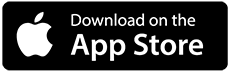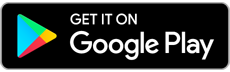This feature allows you to connect your Facebook and Google account with your Exabytes account. If you have already own an existing account, you begin from Step 1. If you are new and would like to create an account, skip to Step 1.1. You may proceed to Step 2 at the bottom of the article if you wish to disconnect Facebook and Google from your Exabytes account.
**NOTE: You are required to manually perform the login once after connecting your Facebook or Google account. On the next sign in, you can directly click on Sign in with Facebook / Google to log into your Exabytes account.
Step 1
Go to https://billing.exabytes.com.my/mypanel/clientarea.php. Before you login kindly click on Sign in with Facebook or Sign in with Google. This step must be completed before you proceed to enter your login details.
Upon selecting Facebook, this message will appear:
Upon selecting Google, this message will appear:
Once you have selected the which platform you would like your Exabytes account to connect to, you can then proceed to fill in your login details.
Step 1.1
If you would like to register an account, kindly go to https://billing.exabytes.com.my/mypanel/register.php. This will redirect you to the registration landing page. At the top of the page you will have the options to select Sign in with Facebook or Sign in with Google. Kindly select either one before you proceed to fill up the rest of the information.
Upon selecting Facebook, this message will appear:
Upon selecting Google, this message will appear:
Once you have complete either Step 1 or Step 1.1, your Exabytes account will be connected with the platform of your choice.
Step 2
This step is to show you how to unlink Facebook or Google account from your Exabytes account. In order for you to do so, you will need to login to your client area at https://billing.exabytes.com.my/mypanel/clientarea.php. From there select Hello, YourName >> Security Settings >> Click on Unlink. Once done, your Exabytes account is no longer connected with Facebook or Google.
Once you have completed this step, you Exabytes account is no longer connect with Facebook or Google.