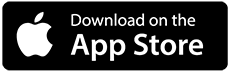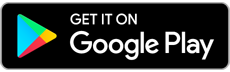This article will show you the steps on how to create content filtering rules to delete the email which is sent from specific email address.
In order to create the rules which can be applied for all the email accounts under the same domain, you may need to create the rules using administrator account. Please submit a ticket request to http://support.exabytes.com/help for granting domain administrator account.
Next, please login to http://mail.yourdomain.com using administrator account
1) Click on Settings > Domain Setting > Filtering > Content Filtering. Click on New button to create new Content Filtering rule

2) Tick on "From specific address" and click Next

3) Insert the sender email address and click Next

4) Insert the Filtering rule name and select the action for this filtering rule. In this case, the email sent from the specific email address will be bounced back and deleted. You may also select other action for the filtered email. Click Save.

5) The new filtering rule has been created.

If your email account is not domain administrator account, you can still create the content filtering rule for your email account under "My Settings".