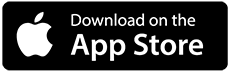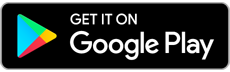Cloud hosting is come with DNS zone hosting which allow you to host your domain DNS . If you wish to use the default nameservers instead of configure private nameserver, you may refer to below on how to point to cloud default nameserver:
1. First at all , you may refer to below link on how to add the domain and configure the cloud DNS hosting:
https://support.exabytes.com/kb/a4106/how-to-configure-cloud-dns-hosting.aspx
2 . After done above configuration, kindly refer to below link which is the guide on how to change the nameserver from your client area:
This article is apply for domain name that register with Exabytes:
https://support.exabytes.com/kb/a3468/how-to-update-your-nameservers-via-client-area.aspx
For .MY domain name, may refer to below link to update the nameserver else may contact us at [email protected] so that we can assist to update the nameserver :
https://support.exabytes.com/kb/a1790/procedure-to-update-_my-dns.aspx
Below is the DNS you should apply to your domain name in order to able to use the DNS
hosting :
ns1.myinstantdns.com : 69.168.228.2
ns2.myinstantdns.com : 69.168.229.2
ns3.myinstantdns.com : 69.168.230.2
ns4.myinstantdns.com : 69.168.231.2
Below are the MyNIC handler code for any .MY domain name.
ns1.myinstantdns.com : SKEY0000020140
ns2.myinstantdns.com : SKEY0000020141
ns3.myinstantdns.com : SKEY0000020145
ns4.myinstantdns.com : SKEY0000020144
3. Once done update the nameserver , please wait for few hours for DNS propagation and for .MY domain name may required 24-72 hours for the DNS propagation.